In this article, we will discuss the ways to find out how to get rid of My AI on Snapchat.
Snapchat has made a chatbot called My AI available to all users. It was initially only accessible to Snapchat+ subscribers for a few weeks until it was made available to everyone on Wednesday, April 19, 2023. This bot is now accessible in the Snapchat chat feed.
My AI is powered by OpenAI’s ChatGPT. The chatbot’s name and avatar may be changed by users, and they can use it in interactions with friends.
Users should always double-check My AI’s responses before following any advice because it is a feature that is always changing. Additionally, users shouldn’t disclose private or sensitive data.
According to Snapchat, only Snapchat+ subscribers can unpin or remove My AI at this time. Snapchat+ comes with access to new and expanded Snapchat features.
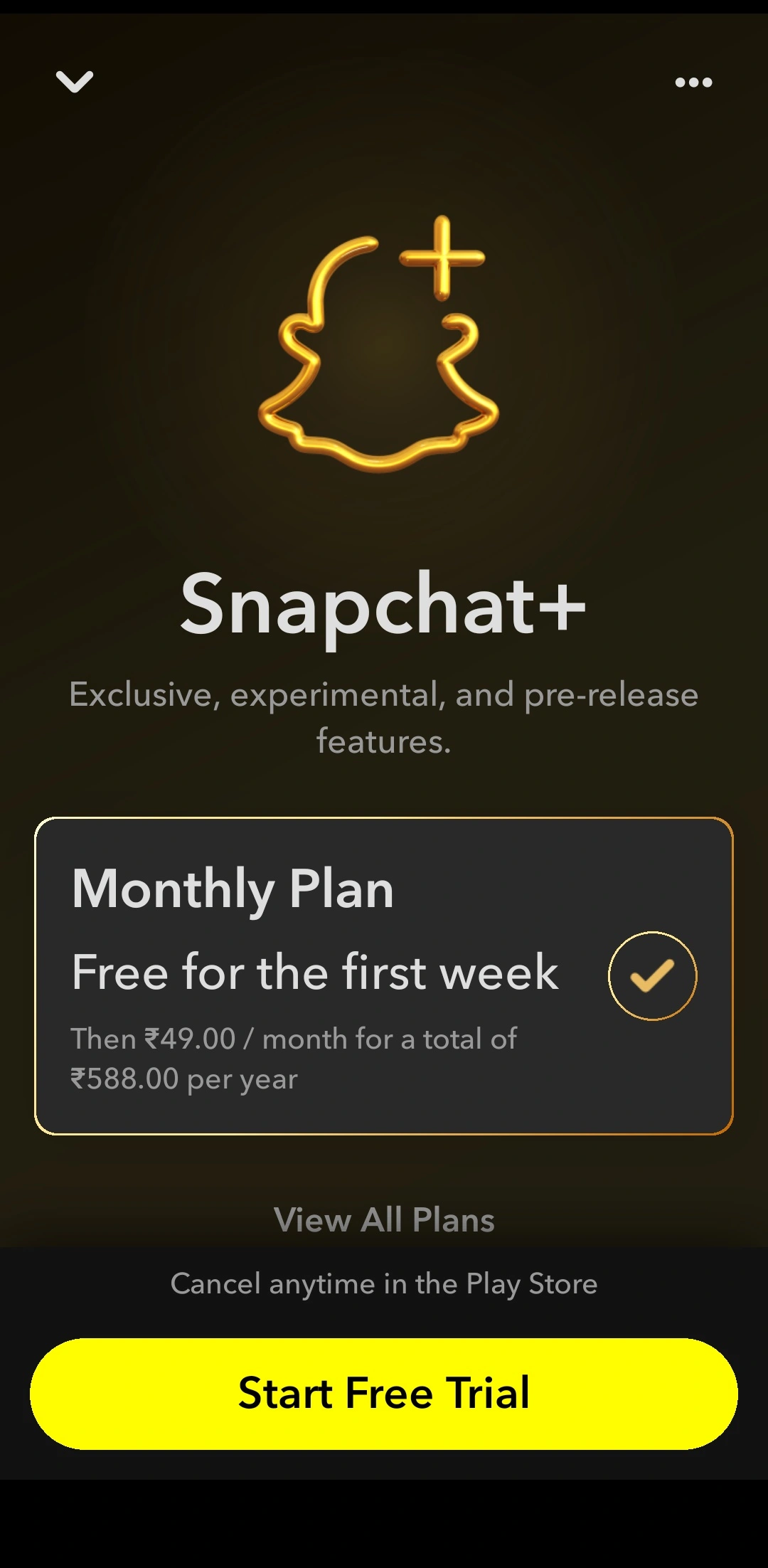
Somehow, a large audience does not like this chatbot, and they want to get rid of My AI on Snapchat. If you still want to use My AI and are concerned about security, then you can check out Staying Safe with My AI for more details.
How to Get Rid of My AI on Snapchat?
Snapchat+ (Snapchat Plus) subscribers get early access to new My AI features and can unpin or remove My AI from their Chat feed. To unpin My AI, go to your Snapchat+ management screen from your Profile and toggle off ‘My AI.’ To remove My AI from Snapchat’s Chat feed, follow these steps:
1. Swipe right from the Camera screen to go to the Chat screen.
2. Press and hold on My AI.
3. Tap ‘Chat Settings.’
4. Tap ‘Clear from Chat Feed.’
Is It Possible to Get Rid of My AI on Snapchat without Snapchat Plus?
No, you cannot delete AI on Snapchat. In order to do so, you should buy a Snapchat Plus subscription. It will allow you to try it for free for one week, and you can try that feature out.
Here is a workaround by which you can rename the My AI and make it visible like other chats:
1. Open the Chat Screen and Press and hold on My AI.
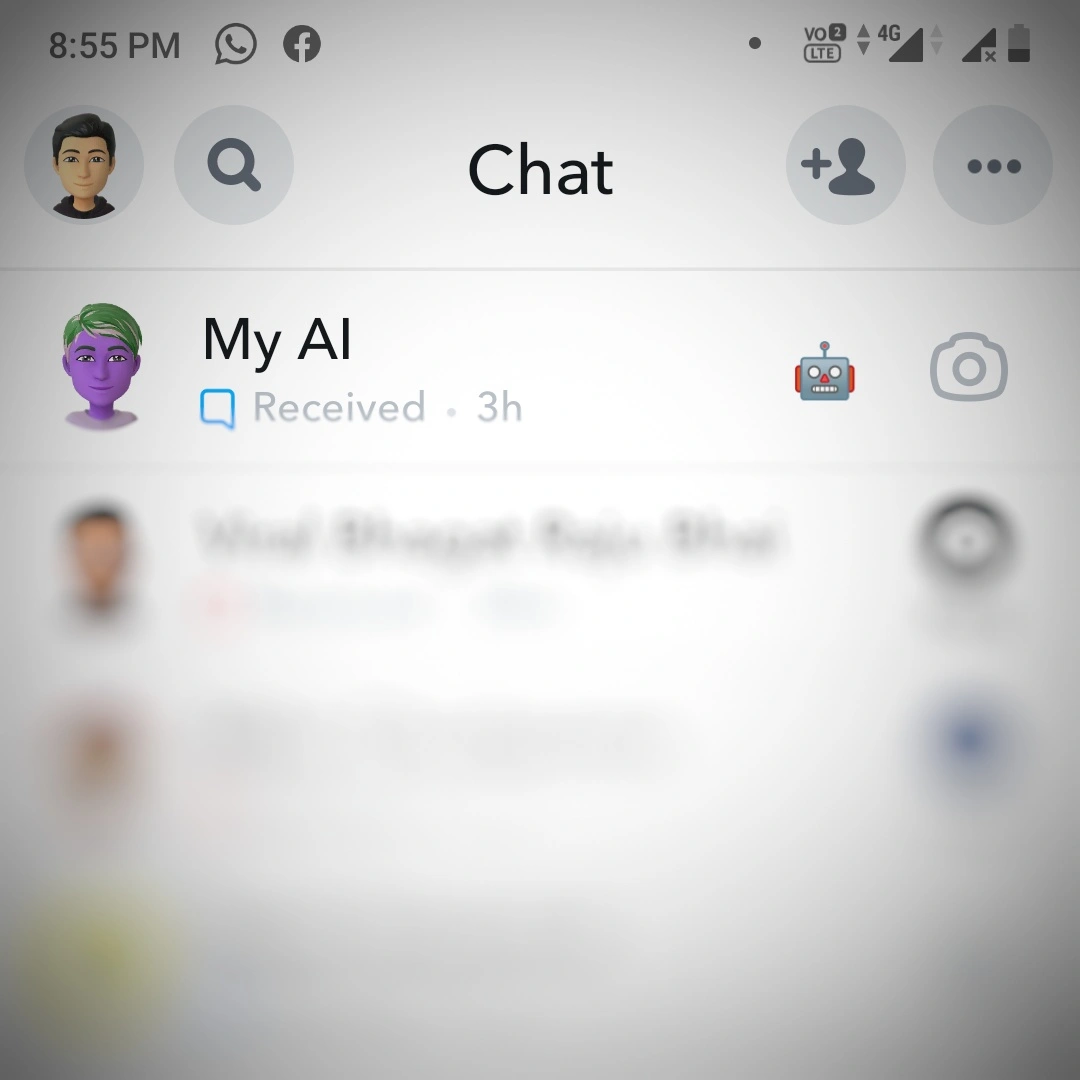
2. My AI Menu will appear.
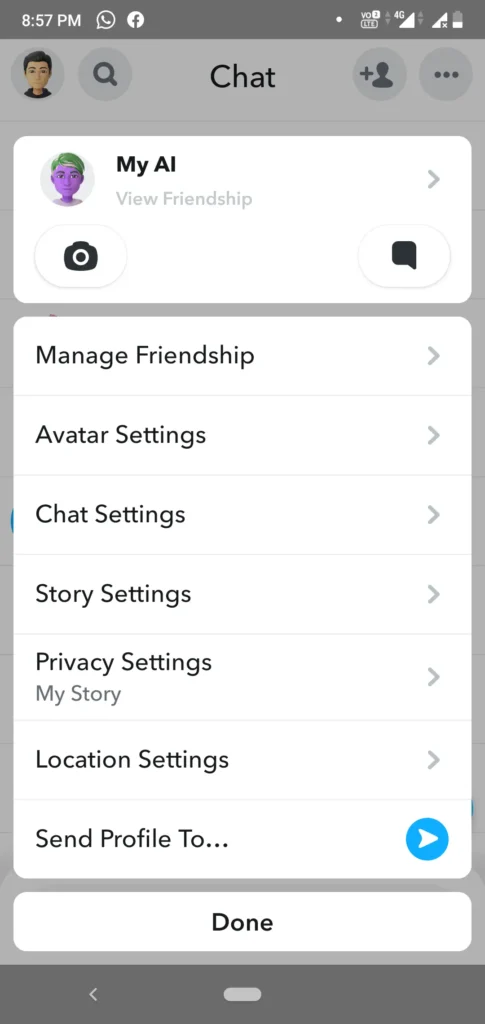
3. Tap on Manage Friendship.
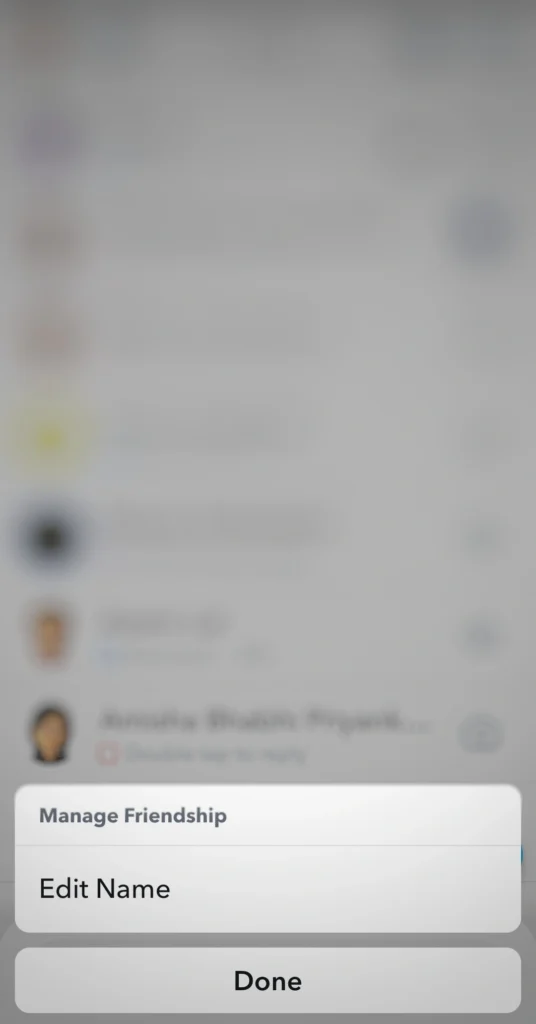
4. Tap on Edit Name and Edit Name for My AI.
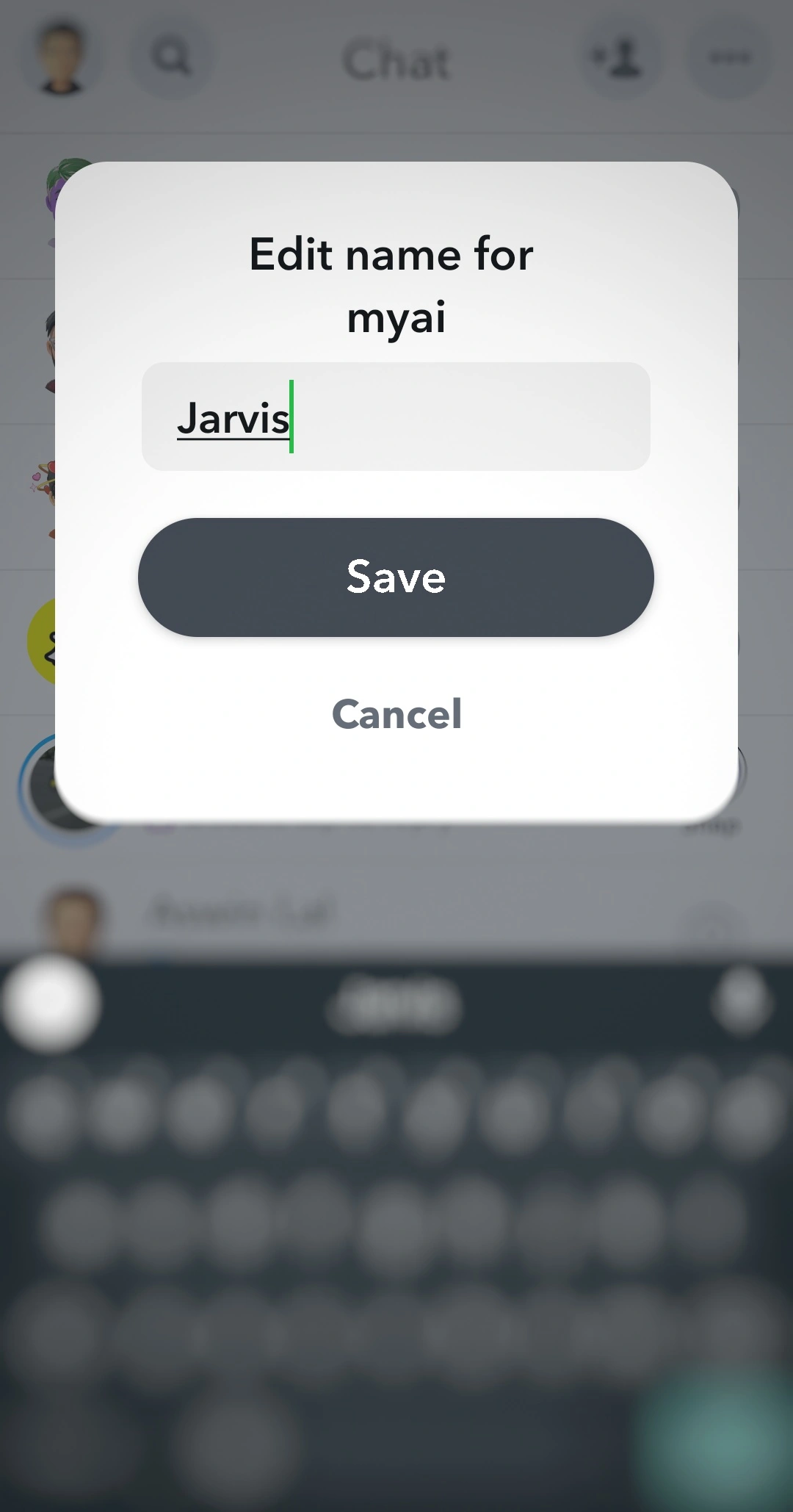
5. You can see the final version like this along with other Chats.
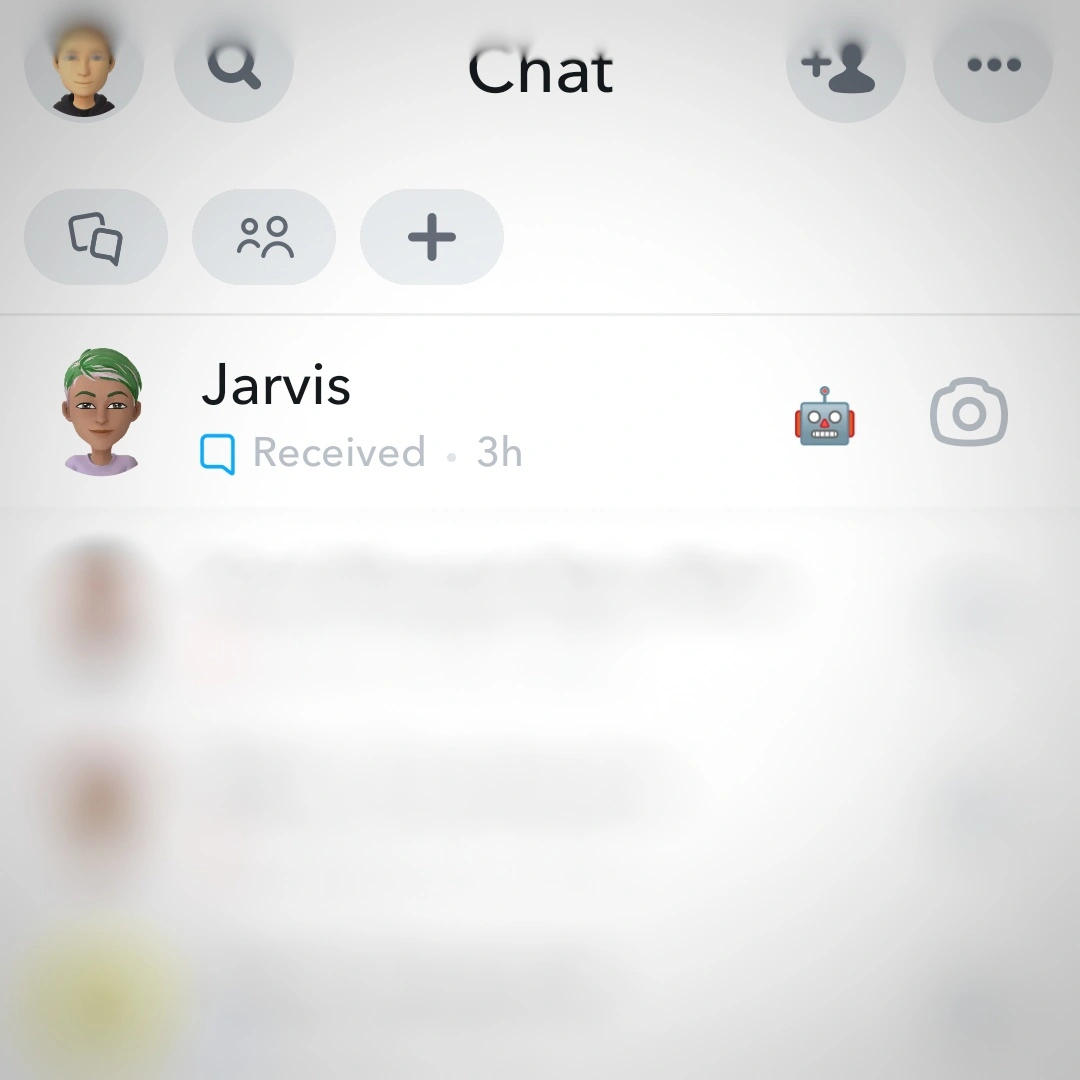
How to Get My AI on Snapchat or Get Snapchat AI?
You only need to have the most recent version of the Snapchat app downloaded to your smartphone to access My AI on Snapchat. Regardless of whether you have a Snapchat Plus membership or not, My AI is accessible to all Snapchat users.
Swipe right from the Camera screen to visit the Chat page, where you may access My AI. Then, click My AI after scrolling down. You will get AI on Snapchat.
Try upgrading the Snapchat app if you can’t see My AI in your Chat list. Try restarting your device if you’re still having trouble viewing My AI.
Some tips on how to use Snapchat AI:
- When giving instructions, be as detailed as you can. The more clear you are in the question you’re asking, the better Snapchat AI will be able to understand it.
- In your prompts, include keywords. My AI is better at understanding prompts that include keywords.
- Try out different kinds of questions. My AI is capable of language translation, text generation, and question-answering. Test out several prompts to see what My AI is capable of.
Conclusion
Snapchat’s My AI feature has been enjoyed by some users and hated by others. There are users on both sides of the mentality. Some people want to remove my AI from Snapchat, but many more want to know how to get AI on Snapchat. In this post, I’ve done my best to cover most of the topics. In the end, it will be up to Snapchat users to decide whether or not to utilize it.
You Might Also Like:
Google’s Big Move: Goodbye How-To Rich Results
Google One Dark Web Report: Google’s New Feature Make Your Online Presence Safer
Apple iPhone 15 Series: Everything We Know So Far
Mastering Pinterest for Blogging Success in 2023: A Comprehensive Guide
