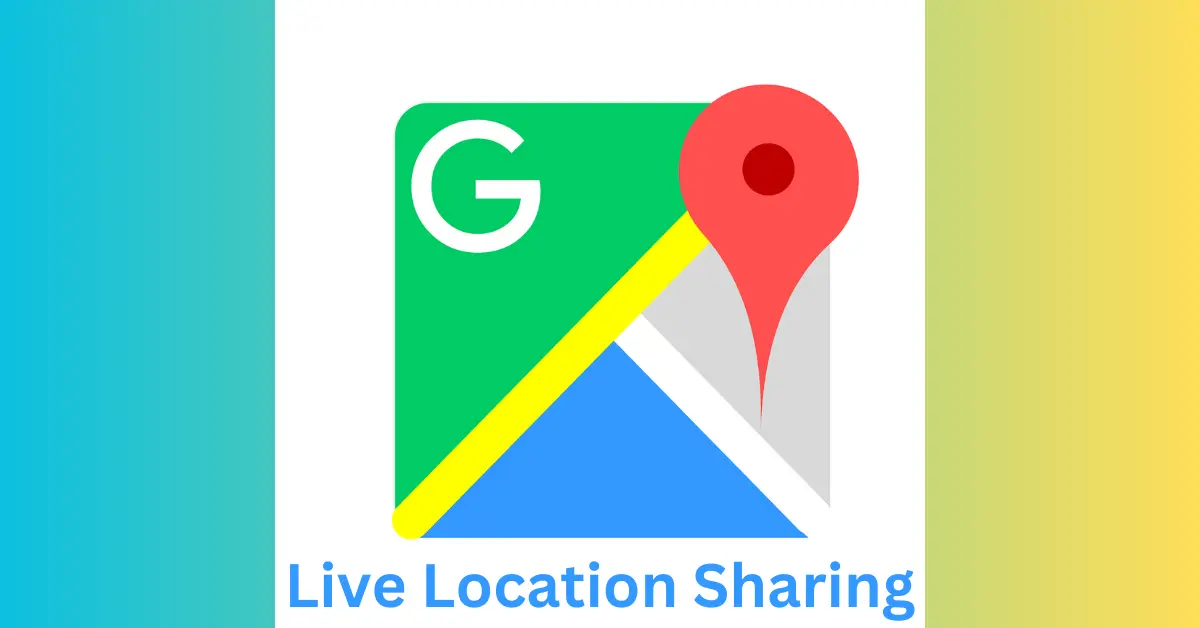Tech giant Google recently introduced live location sharing features in their recent update of Google Maps.
This feature is similar to the location sharing of WhatsApp and Telegram. User can share their location from one of the contacts within their Google Contact list.
The live location-sharing feature allows users to fine-tune who they want to share their location with and for how long.
It also shares additional information like your device’s battery level, whether it is charging or not, and shows the estimated arrival time if you are navigating somewhere.
You can choose to share your location for some time or until you turn it off, and you can also share the link with others.
Google Maps allows users to send their location on other apps, unlike WhatsApp or Telegram and works even when ‘Location History’ is turned off.
The feature is pre-installed on most Android devices and is preferred by many iOS users.
However, it won’t be available for children under 13 years of age in India, won’t work with Google Workspace domain accounts, and is not available on Google Maps Go.
Follow these simple steps for Live Location Sharing:
To share your live location, open Google Maps on your phone, tap on the profile icon, then tap on ‘Location Sharing’ and press the ‘Share Location’ button.
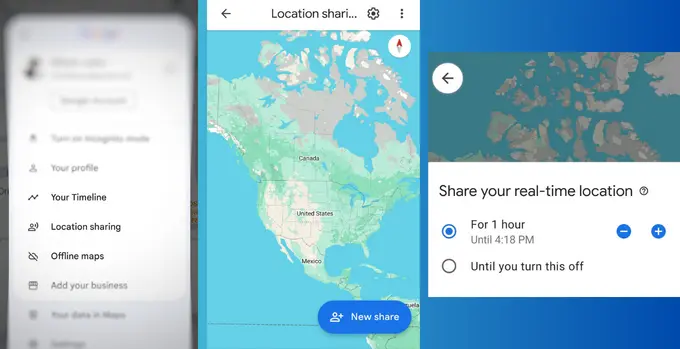
1. Open the Google Maps App:
Open up the Google Maps app on your smartphone. Make sure you’re signed in to your Google account, as this is essential for sharing your location.
2. Access Your Profile Picture:
In the top right corner of the app, tap on your profile picture or the initial associated with your account. This will open up a menu with various options.
3. Dive into Location Sharing:
From the menu, select “Location sharing.” You’ll see all the cool things you can do with your location data.
4. Choose Your Sharing Duration:
Before you start broadcasting your location, decide how long you want it to be visible. You can choose from preset durations like “Until you turn it off” or “For 1 hour,” or even set a custom time frame.
5. Pick Your Contact:
Choosing who gets to see your live location. You can share it with specific contacts from your Google Contacts list, or even create a shareable link to send to anyone, regardless of whether they have a Google account.
6. Hit Share and Relax:
Once you’ve selected your recipients and chosen the duration, tap “Share.” Your live location is now being shared with your chosen audience. They can see your real-time movements on a map, making it easy for them to track your progress or find you in a flash.
How to Stop Location Sharing
To stop sharing your location on your Android device, follow these steps:
- Open the Google Maps app on your phone or tablet.
- Tap on your profile picture or initial, then select “Location sharing.”
- Choose the profile of the person you no longer want to share your location with.
- Finally, tap “Stop” to end the location sharing with that person.
Location Sharing Limitations
There are a few common reasons why you might not have location sharing enabled.
For example,
- It could be because your Google Workspace domain doesn’t support it.
- You’re too young to share your location.
- You’re in a location or a country where sharing is prohibited.
- If you have a parental or guardian account manager, they can control your location sharing.
FAQs:
- Can I see who’s viewing my live location? No, you can’t see who’s actively checking your location. However, you can see a list of people you’ve shared your location with and when they last accessed it.
- What happens when my chosen sharing duration ends? Your live location will automatically stop being shared once the chosen time frame expires.
- Can I stop sharing my location before the duration ends? Absolutely! You can easily turn off live location sharing at any time by going back to the “Location sharing” menu and tapping “Stop sharing.”